
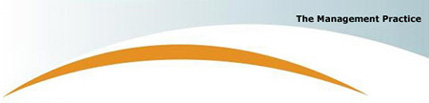
|
AMS Release Notes |
|||||||||||||||||||||||||
| |
Internet-AMS Software
Release 1.4 updates the
Action Management System (AMS) from Release 1.3 with the
main focus being on the areas of Improvement Projects and
enhanced Report Integration.
(1) Allow a Project Manager to delete Project Actions. Permission to delete Project Actions within an Improvement Project has now been extended to include the person who is accountable for the entire Project. This permission is in addition to the business Systems Administrator who has always had this permission. (2) Extend the functionality of the "Active" status of a Project. The Active box of a Project has always been required to be ticked for a Project to be displayed in the default Improvement Project directory. If the Active box is not ticked then the Project will not be displayed in the default Project directory. This non-Active status has now been extended so that if a Project is not ticked then irrespective of the setting of the Notify function, no emails or action reminders will be generated for any Project Actions within the Project. This functionality allows a Project to be set up in the non-Active state with no emails or action reminders generated during the setup, and then when the Project Manager is ready to "activate" the project then the Active box is ticked. When a new project is created, the Active box default is un-ticked, i.e. not active. (3) Introduce the "Notify" function to a Project Action. A "Notify" function has now been introduced for a Project Action. When the Notify check-box is ticked then an Email and Action Reminder are generated to the person responsible for the Project Action whenever the "Date Due" or "Person Responsible" changes, of if the Notify box status changes to "ticked" in an Active Project. If the Notify check-box is not ticked, then no emails or action reminders are generated to the person responsible. The Project Manager can change the Notify status to either ON or Off, but the person responsible for the specific Project Action can only on turn this ON (not Off). (4) A Knowledge TAB has been added to a Project. All Improvement Projects are always linked to one or more DNA Operational Actions that the project has been created to address. However the Knowledge that is associated with these DNA Operational Actions was not visibly displayed or accessible from within the actual Improvement Project. An Improvement Project has therefore been enhanced by the addition of a Knowledge TAB which when selected displays a directory list of all the Knowledge associated with the DNA Actions to which the Improvement Project is addressing. (5) Simplify the Add Project Action function. An "Add New Project Action" button has been added to the Project Action screen header that allows the immediate adding of a new Project Action in one step. A new Project Action can still be added using the "New" button that is available in the page header buttons when any active Project Action is open. (6) Automate new Project Action Sequencing. It is no longer necessary to enter a new sequence number when adding a new Project Action. The "+" sign that shows in the sequence field indicates that no data entry is required and that this field will be "auto sequenced". Together with this enhancement the "Action Order" field has now become mandatory. The "Sequence" field no longer has any function in the ordering of Project Action sequencing, the order of Project Actions is now completely determined by the "Action Order" field.
(7) Change Project Action direction buttons to function
on Order # With the introduction of the "Action Order" field, the [<<]; [<]; [>]; and [>>] buttons in the application page header now advance the displayed Project Action in the order determined by the "Action Order" field not the "Sequence" field as was previously the case.
(8) Allow Improvement
Projects to be visible to all Operational An Improvement Project can be set up to address multiple DNA Operational Actions (i.e. Level-3 Actions). Similarly there can be multiple Improvement Projects that may address a single Operational Action. Because of this flexibility the Project TAB within each Level-3 Operational Action now displays all of the Improvement Projects that have been subsequently linked to the Operational Action, not just the primary project that was previously the case..
(9) An online Report
Generation and Scheduling system has been
This is a major upgrade to the system. Included with this Reporting system is a "report scheduling" capability that is provided to the Systems Administrator to allow the creation, automatic generation, and email dispatch of customised reports to selected groups of personnel. For example, a special report can now be created for the CEO or selected Management that is automatically generated by the AMS system on a specific time or day and then emailed to that person or group of persons. These special reports are generated by the system and are not accessible by standard users, however they are additionally accessible by the Systems Administrator for ad-hoc generation if necessary. Ad Hoc reports can be generated on request (for a small fee) by The Management Practice and integrated into any client's AMS. (10) Include DNA Action-ID reference on Job 5x5 Action Summary. An additional column has been added to the Job 5x5 Display screen to make the process of creating a subordinate's Job 5x5 easier. This small addition makes it simpler to create the cascading of DNA Operational Actions down to Job Actions and makes it easier to link the subordinate's Job Action back to the most correct DNA Operational Action. (11) Main Menu Re-organisation The AMS Main Menu items have been re-organised in a minor way so that all organisation-wide Search functionality is now consolidated within the "Improving Business" menu folder.
If you have any questions
then please contact us at:
This email Newsletter s intended only for the addressee named above. If you do not wish to receive emails
from the sender then please click
remove and your email
address will be deleted. If it has been received in error
please delete the email and notify the sender named above.
Any views or opinions presented are solely those of the
sender and do not necessarily represent those of any company
or organisation unless otherwise specifically stated. As
internet communications are not secure no legal
responsibility is accepted for the contents of this message
nor any responsibility for any change made to this message
after it was sent by the original sender. Whilst our email
is scanned both locally and at our ISP, you are advised to
carry out your own virus check before opening any attachment
as no liability is accepted for any damage sustained as a
result of any action of any software viruses or similar
code. |
||||||||||||||||||||||||